Technical information
Format
ECEG is built in Microsoft Access format as a relational database consisting of three ‘forms’ and twenty-one individual ‘fields’ integrated in a variety of ‘tables’. This is the format with which the compilers work.
In 2019 a completely new web application has been developed as well as a remodelling of the initial database carried out in the Division of Computational Linguistics and Computer Applications of the Institute of Analysis and Textual Applications (IATEXT) of the Universidad de Las Palmas de Gran Canaria. Two layouts were built – browse and search – which mimic the functionality presented within the MS database. Tabs were introduced into the basic layout where necessary in order to format the information better for presentation through the web. Search results can be downloaded onto the user’s computer in .CSV or .JSON file format.
The database is maintained via IATEXT. The current release was migrated in November 2019; the contents remain as of July 2012.
Online version – Guidelines
The contents of the online database are available via two interfaces: Browse layout and Search layout. Search results can be downloaded to the user’s computer in .CSV or .JSON format.
In the Browse layout records (~ grammars) are by default chronologically sorted, so that record 1 dates from 1700 and record 323 dates from 1800. Users can also sort the entries by Author or Title.
The contents of each record or each search hit are displayed in two panels (Figure 3): (i) Home panel, with the Year, Title, Author, First Edition, and (ii) View panel, with the full data record. The icon  offers two further tools: go to the top of the page at one click, and “Save as PDF” (the current page) and “Go to top” (of the page at one click). offers two further tools: go to the top of the page at one click, and “Save as PDF” (the current page) and “Go to top” (of the page at one click).
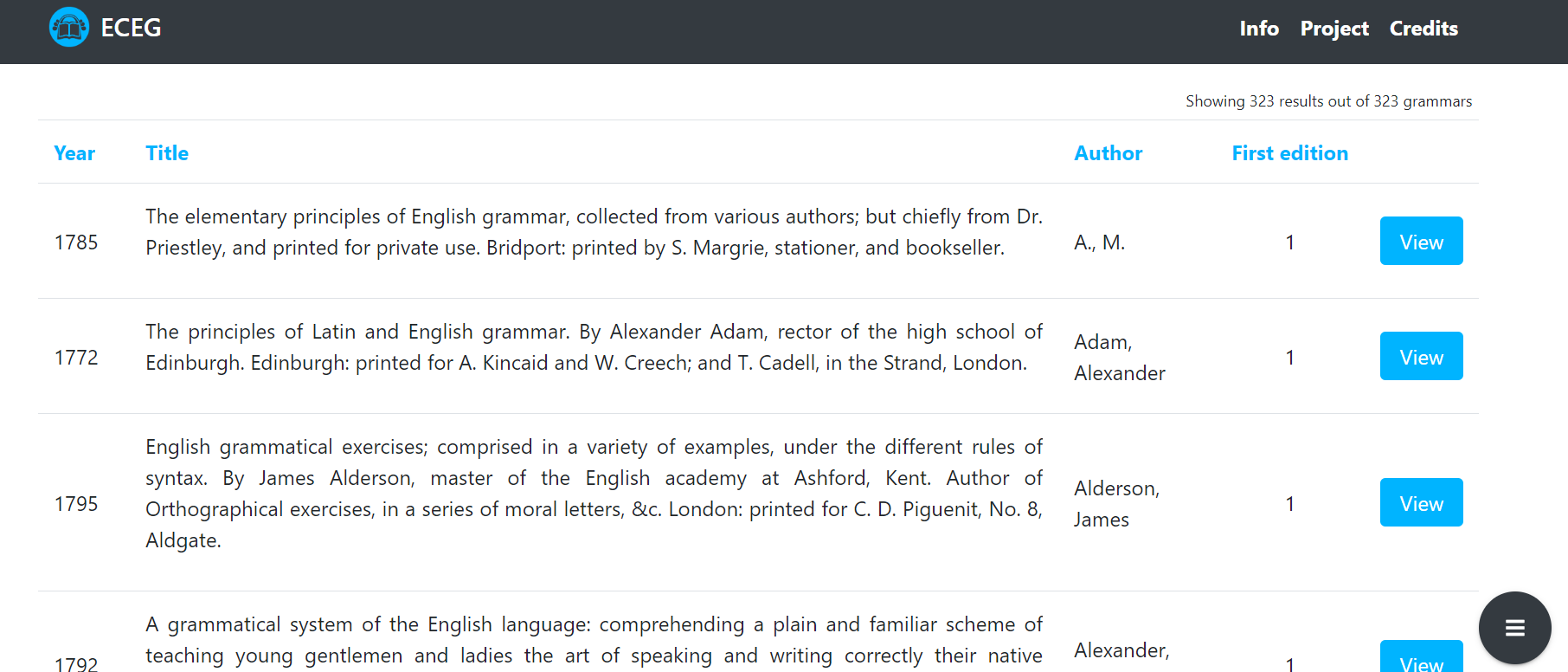
Figure 3. ECEG homepage.
In the View panel, the data fields are arranged as below. Users can scroll down the page or click on the relevant section on the menu displaying on the right-hand side of the page (Figure 4). In the search tool, these can be searched for individually or in combined searches.
- Top:
- Author:
- Full name
- Gender
- Place of birth (Country, County, City)
- Occupation (Category, Description)
- Biography
- Contents:
- Type of work
- Divisions of grammar
- Subsidiary content
- Target audience (Age, Gender, Instruction, Specific Purpose)
- Imprint:
- Place of printing (Country, County, City)
- Printers
- Booksellers
- Price
- Physical description
- Editions:
- Year
- Edition number
- Place
- Description
- References:
- Reference sources
- Holding library
- Comments
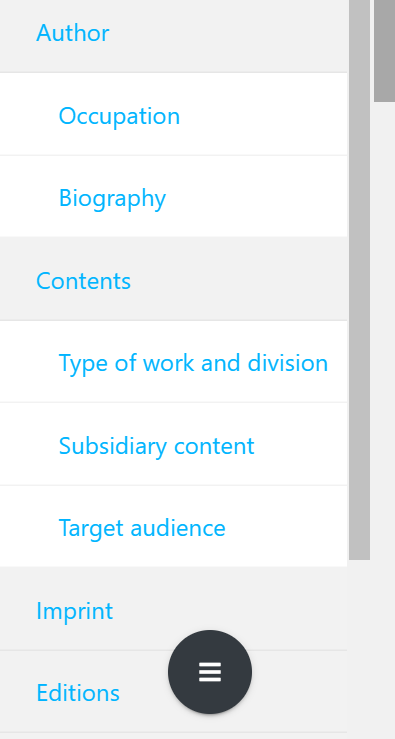
Figure 4. ECEG view panel.
To search the database, the home page offers the search panel for the fields Year(s) – Editions – Grammar Title. By clicking on “Show advanced filters”, users can customise the search options to their needs across the various tabs available: Author – Content – Imprint – Editions – References – Comments. (Figure 5 and Figure 6)
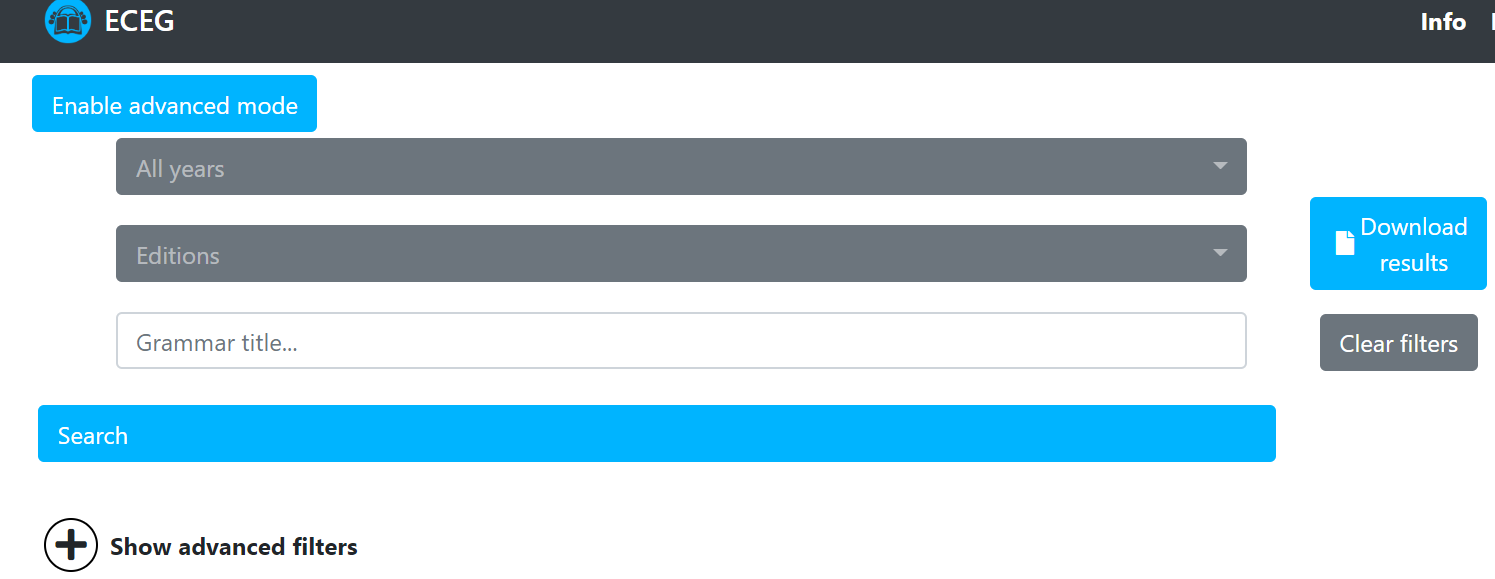
Figure 5. ECEG search panel I.
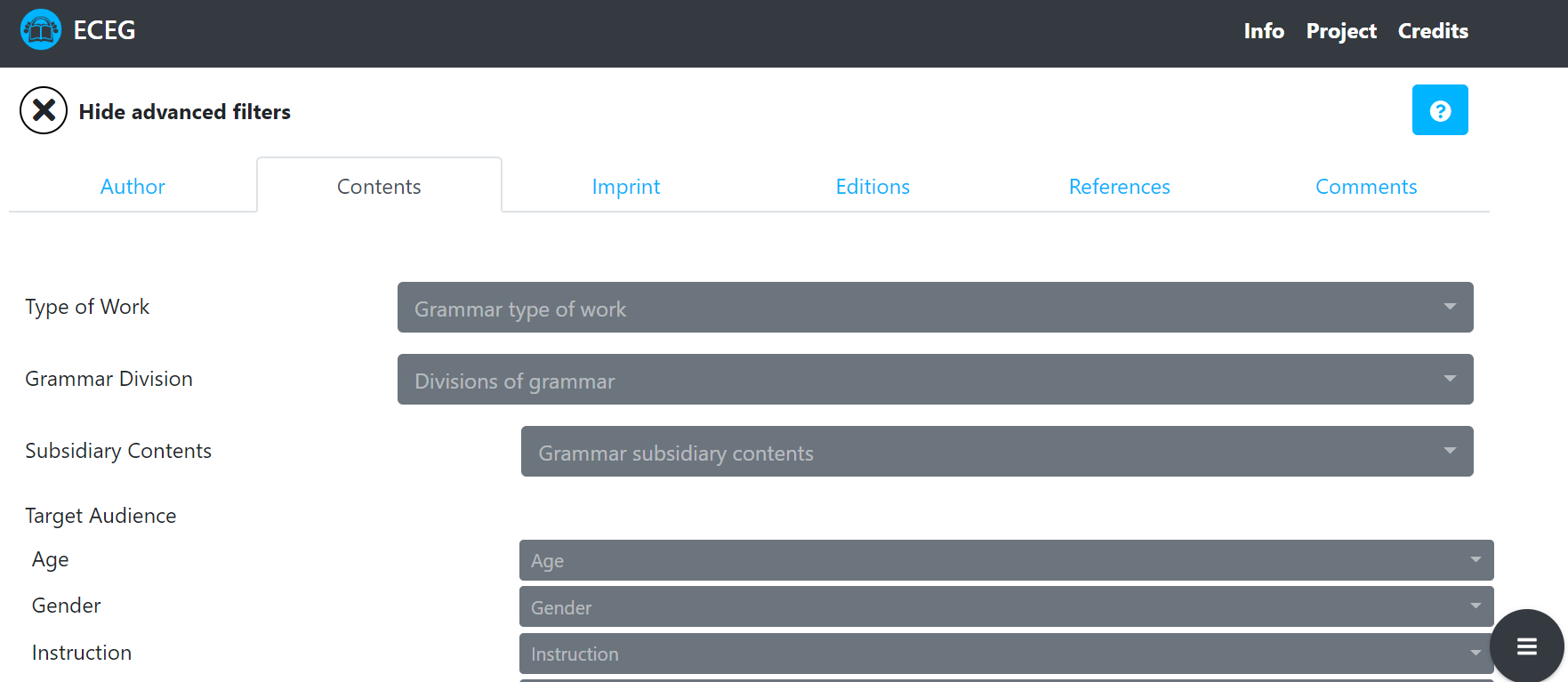
Figure 6. ECEG search panel II.
A drop-down value list will appear in some fields, offering values that can be searched for; users can select various values at the same time (Figure 7). Notice that users can also type in text in the box just above the drop-down menu when it displays (cf. where the cursor stands in the figure). In combined searches users can switch between AND/OR by clicking on the AND/OR item (Figure 8).
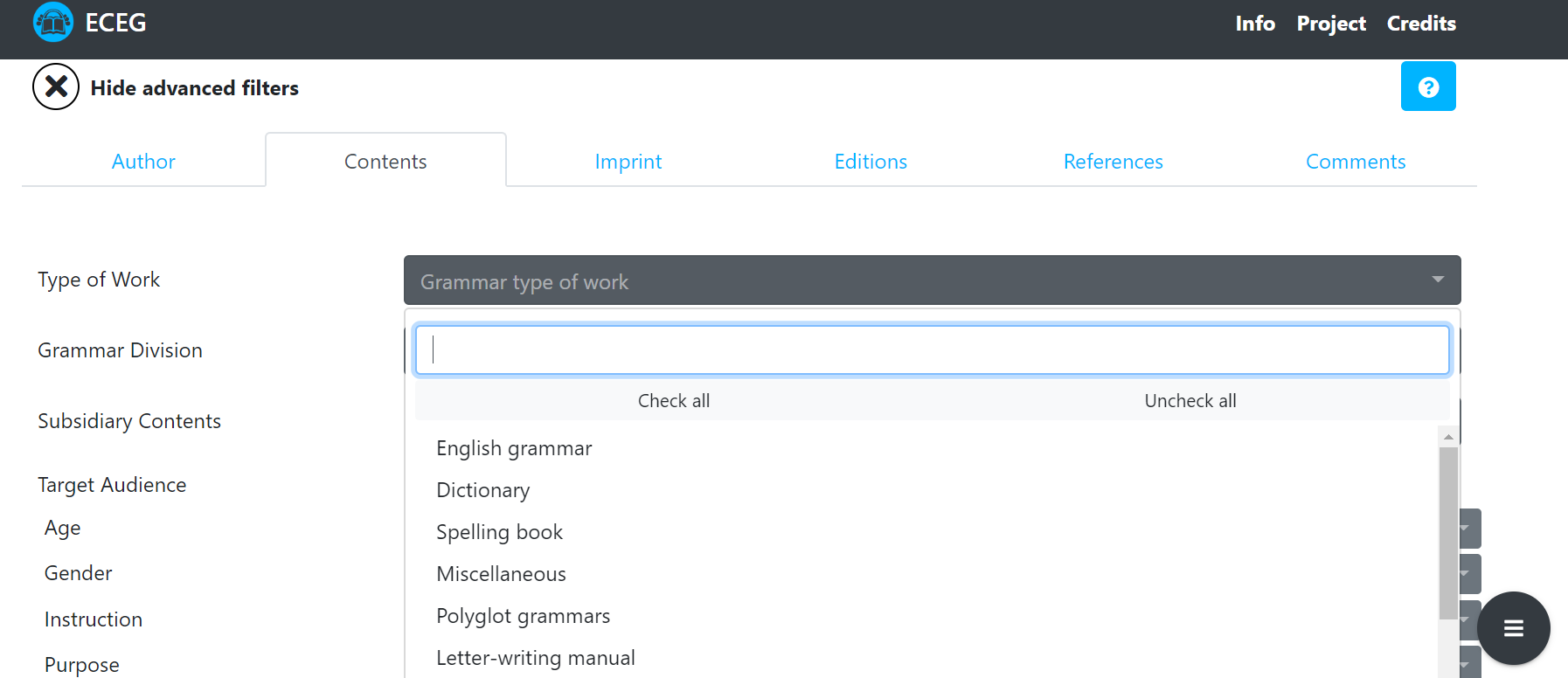
Figure 7. ECEG search panel: drop-down menu options.

Figure 8. ECEG search panel: and/or options.
The number of hits (‘search results’) is displayed on the top-right. To return to the search hits, click on the icon for Back to Search Engine. To start a new search from scratch, click on the icon for Back to Search Engine and then Clear Filters (Figure 9a, Figure 9b, Figure 9c). To download the results, click on the icon Download Results on the page displayed after the search is run (Figure 9c).
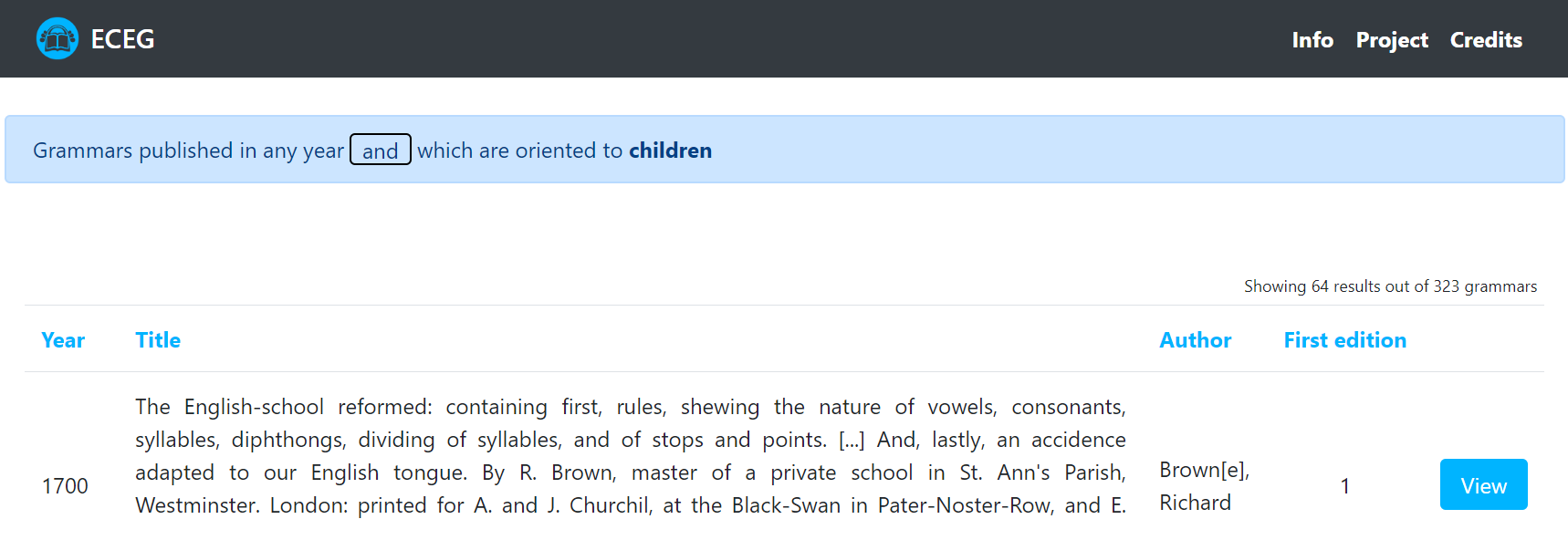
Figure 9a.
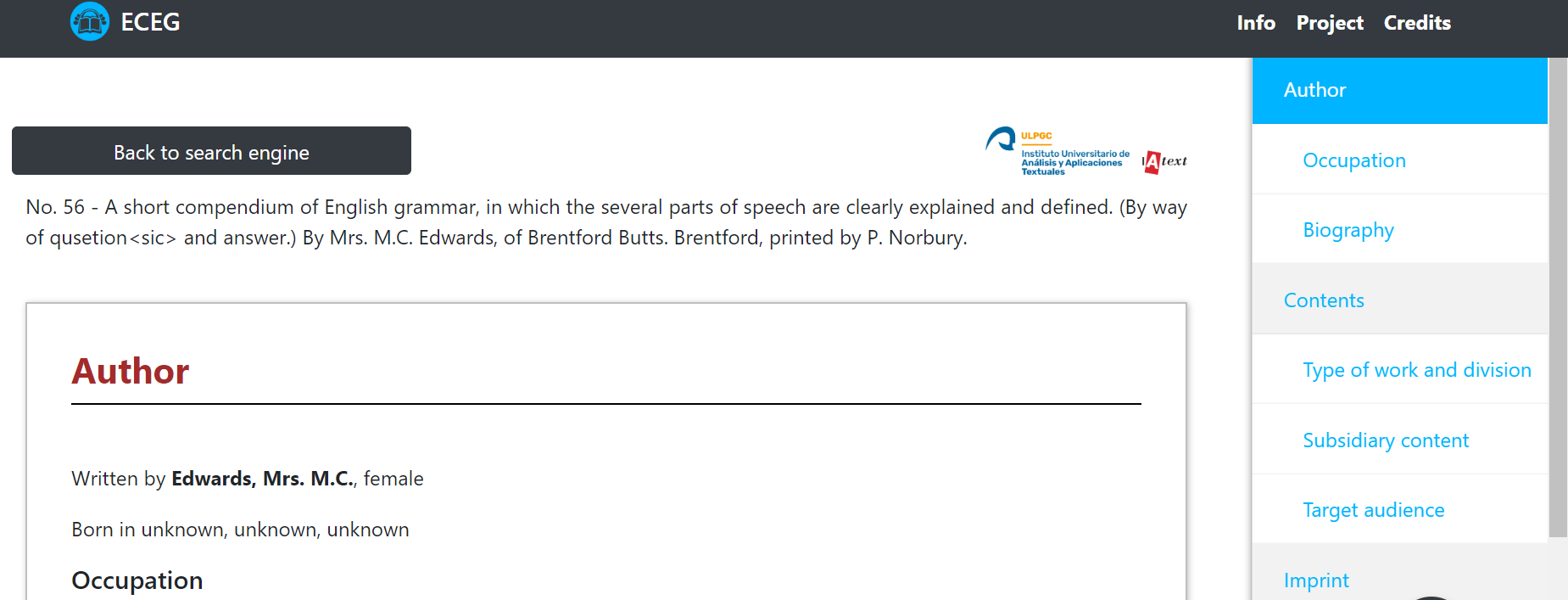
Figure 9b.
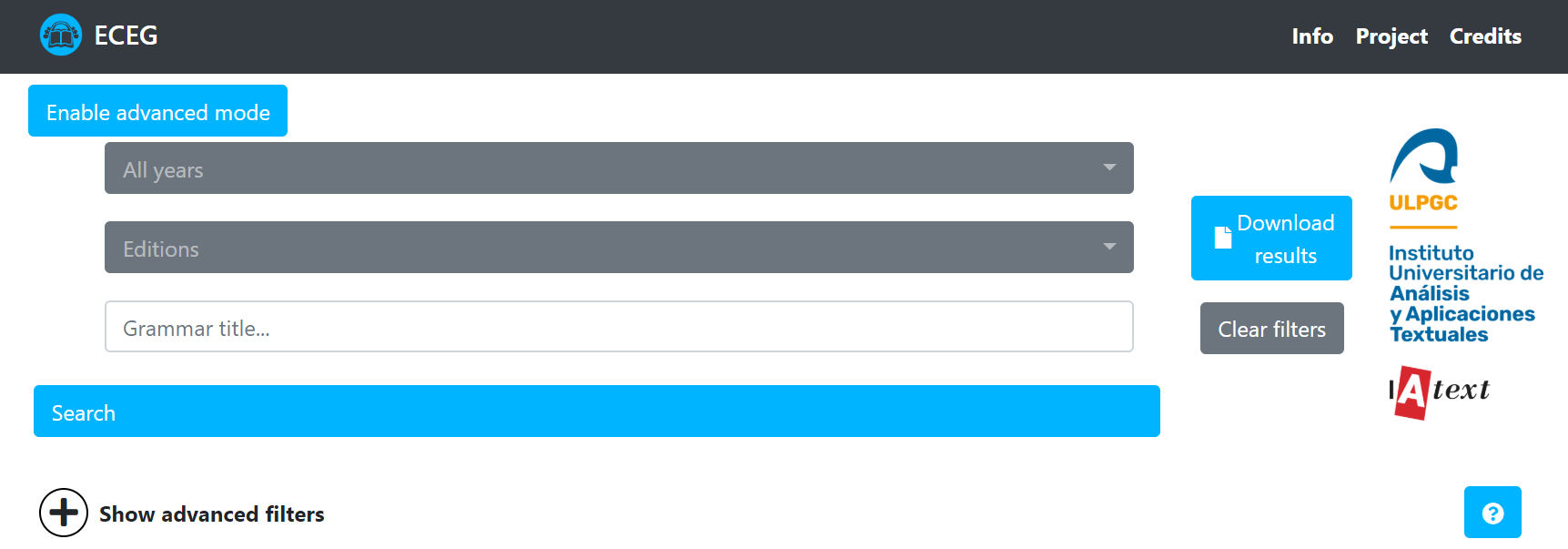
Figure 9c.
|

